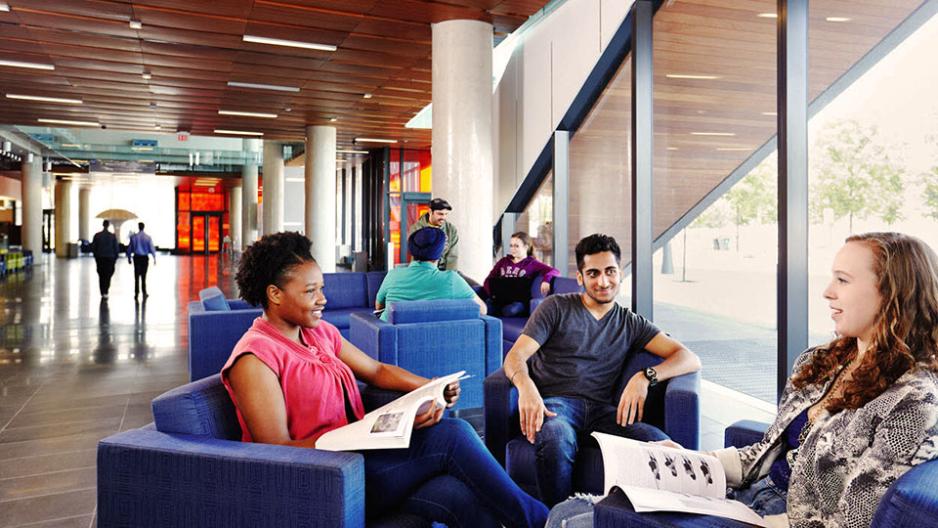
Registering for Your Class
Register early for online courses – especially if you are a new student – to ensure course access is in place for the start of your course.
Payment Options:
- credit card (American Express/Discover/MasterCard/Visa/Union Pay)
- Visa Debit
To start, read about what to consider before you register. To register, follow these steps:
- Once you find the course you want, review the course web page so you are aware of important information about that course and find the course section (CRN) with the schedule you want. The course section will show you when and where that section is offered as well as the total course fee. Read any section notes, and note the button that appears for the section:
Button Description Register Now If there is a spot available in the course section, its status will be listed as “Register Now.” CRN is Closed If the registration period for a course has passed, the status of the course section will be listed as “CRN is Closed.” CRN is Full If the course section is full, its status will be listed as “CRN is Full.” Join Wait List If the course section is full but offers a wait list, its status will be listed as “Join Wait List.” - If the section you want to register in shows the “Register Now” button, select the button. A pop-up window will appear showing that the course is in your registration cart.
- To add any additional courses to your registration cart, select the “Close Window and Search Courses” button to continue with your course selection. Additional courses will appear in your cart each time you use a “Register Now” button. To remove any courses from your cart, select the “Remove” button or “Remove All Courses” button.
- Complete the five registration steps: Courses (once you have added all the courses you want, confirm that you understand and accept the policies), Profile (provide the personal information requested, making sure to provide your full legal name, your home and business telephone numbers, and an email address), Summary (confirm your information is showing correctly), Payment (enter your credit card information), and Confirmation. Once you reach the confirmation screen, print it for your records.
When you register online, you will see a confirmation screen and a registration confirmation will also be sent to the email address you provided. Keep your registration confirmation in a safe place. (Duplicate confirmations will not be issued.) Make sure that you are officially registered in your course(s) by confirming with the teacher at the first class that your name is on the class list.
A receipt of payment (not for tax purposes) will be emailed to you the following business day. You can also confirm payment in your Student Account (which is also where you would obtain a tax receipt).
For more information, read about our administrative policy on availability, cancellations and changes and about the financial assistance that may be available to you. You may also wish to contact the George Brown College Virtual Service Desk. The Virtual Service Desk is open 10 a.m. to 2 p.m. (Monday to Thursday).



